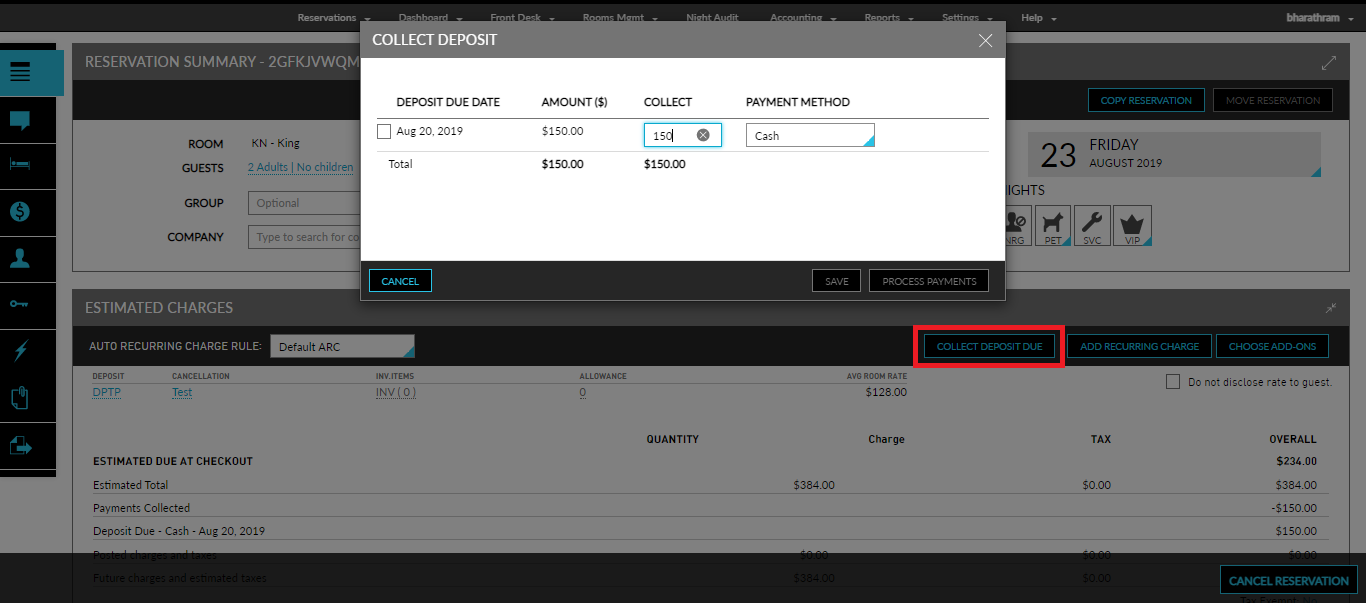Collecting Deposit Due
Users have the option to collect the deposit that is due for the reservation by clicking the Collect Deposit Due button in the Reservation Summary screen. This allows users to collect any deposits that are due for the reservation from the guest on or before arrival. Clicking on the Collect Deposit Due button displays the Collect Deposit screen where users can perform the action to collect deposit due.
Perform the following actions to collect deposit due.
Navigate to the reservation.
From the Estimated Charges panel, click Collect Deposit Due. The Collect Deposit screen is displayed.
Select the deposit amount that must be collected.
Make a note of the amount that must be collected. If you must enter the amount manually you can enter it in the Collect box.
Select the Payment Method.
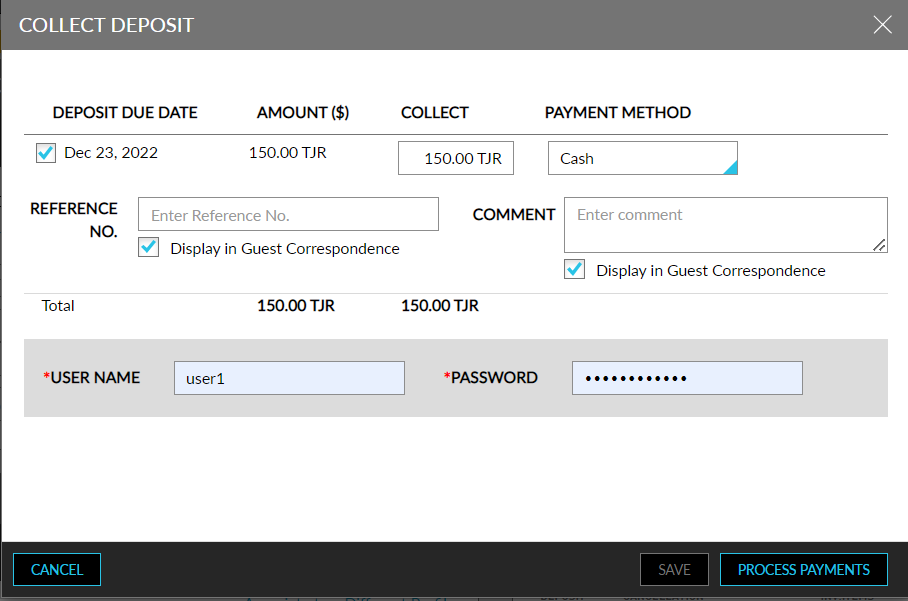
Enter the Reference number and Comment for the payment. Users can do so by enabling the required fields in the Folio Defaults section in the Guest Accounting screen.
Enter the username and password.
Click Process Payments. The Process Deposit Due screen opens.
Click Process. If the payment was successful, you will see a green tick to indicate the payment was successfully processed.
Click Done. The deposit due collected is also reflected in the Estimated Charges panel.